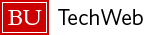In addition to being able to have data from your form sent straight to your inbox, you can also view form entries within the admin area of your WordPress site.
- Click Entries under Forms in the WordPress site admin menu.
- Click on the Select a Form drop-down menu at the top of the page, and choose the form you want to view. On this page, entries will be shown along with an abbreviated listing of data submitted with that form. To view the complete entry, click on the first field in a particular entry, or hover over the first field and click View.
- When you are viewing an entry, data will appear in the same order that it appears on the form itself. On this page you can add notes to a particular entry, print the entry, and even edit the entry.
Export Entries
You can also export entries to a .CSV file which can be saved to your computer and viewed in programs like Microsoft Excel.
- Go to Forms > Export.
- On the Export Form Entries page, select the form from the drop-down menu.
- Select the fields you want to export. You can select all fields, or just certain ones.
- Optionally, you can choose a date range to download entries from a specific time period.
- Click Download Export File. The file will save to your computer as “export.csv.”